Business Value
Microsoft is actively listening to the customers to learn how we can make Dynamics 365 Sales better, easier, and more efficient. Dynamics 365 Sales aims to help sellers develop deeper relationships and improve their productivity. As part of their commitment to make Dynamics 365 Sales better, they are continually introducing enhancements that remove unnecessary friction and make features easier to use. Kanban views for Opportunities and Activities is one such enhancement. Let us look into the details of Why, What & How about the Kanban Views in Dynamics 365…..!
What is Kanban?
- “Kanban” is the Japanese word for “visual signal”
- Origins in Lean manufacturing
- If you work in services or technology, your work is often times invisible and intangible
- A Kanban board helps make your work visible so you can show it to others and keep everyone on the same page.
Kanban Board
A Kanban board is a tool for workflow visualization and one of the key components of the Kanban method.
Elements of a Kanban Board
- Visual cards (stickies, tickets, or otherwise)
- Each column represents a specific activity that together compose a “workflow” –
- “To Do”
- “In Progress”
- “Complete” or much more complex.
- The commitment point is the moment when an idea is picked up by the team and work starts on the project.
- Delivery point is when the product or service is in the hands of the customer. The team’s goal is to take cards from the commitment point to the delivery point as fast as possible.
Examples of Kanban Boards
Physical Kanban Board


Kanban View in Dynamics 365 – Feature Details
- Available in 2020 Release Wave 1
- Easily toggle between the existing grid view and the new Kanban view.
- Sellers can view their opportunity pipeline by sales path on the Kanban board.
- Simplified and intuitive experience to move opportunities into a different stage.
- The Kanban view allows your sales team to move opportunities from one stage to another by simply dragging them.

How to activate the Kanban Views in Dynamics 365?
- As a prerequisite, make sure the Dynamics 365 organisation instance on which you are working already has the 2020 Release Wave 1 activated on it. Refer to the following video blog by Business Applications MVP, Prashant Shukla, to activate the same – https://www.youtube.com/watch?v=WfkSz2WCrqk&t=435s
- Once the 2020 Release Wave1 is activated on your instance, it is time to add the Kanban control to the Opportunity and Activity entity. To add the control:
- In your app, select the Settings icon, and then select Advanced Settings.
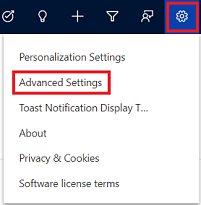
- The Business Management settings page opens in a new browser tab.
- On the navigation bar, select Settings and then under Customization, select Customizations.
- Select Customize the System.
- Under Components in the solution explorer, expand Entities and then select Opportunity or Activity.
- Go to the Controls tab and select Add Control.
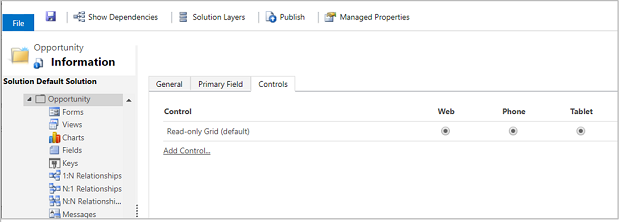
- In the Add Control dialog box, select Kanban and then select Add.

- The Kanban control is added to the list of controls.
- The Read-only grid is the default option, so when users select Opportunities from the site map, they see a read-only grid of opportunities. To make the Kanban view the default view instead, select the radio button for the Kanban control for the corresponding options.
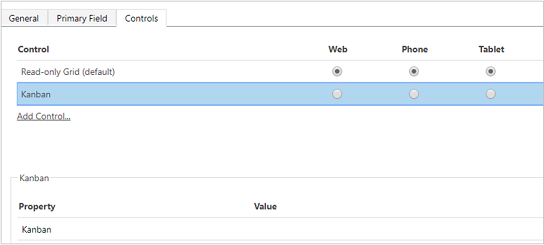
- Select Save to save your changes.
- To publish the changes you’ve made, select Publish.
Limitations
There are a few customization limitations to keep in mind:
- You can’t add or remove fields from the cards in the Kanban view columns (swim lanes).
- It isn’t possible to have a role-based Kanban view.
- The Activity Kanban view is only available for the Status field. You can’t configure the Activity Kanban view for an option set field other than ‘Status’.
- For Opportunity Kanban view:
- While you can customize the out-of-the-box ‘Opportunity Sales Process’ business process flow, you can’t customize the Kanban view to use a business process flow other than the Opportunity Sales Process.
- The Status-based Opportunity Kanban view is only available for the Status field. You can’t configure this Kanban view for an option set field other than ‘Status’.
- In the Opportunity Kanban view, aggregation is supported only for the Estimated Revenue field of the Opportunity entity. You can’t configure the Kanban view to have aggregation done on other fields.
- Presently, the Kanban view is only supported in Opportunities & Activity entity and if you attempt to activate the Kanban control for any other entity like – Accounts, Quotes, Sales Orders….. or any other custom entity, you will get the following error when trying to view the list of records.


